Topics Covered
· Course Reports
· Transcript Reports
· Evaluation Reports
Course Report
Description: A transaction report that details course enrollments or transactions. Use this report to get the latest course enrollments.
1.
Go to Reports > Custom Reports
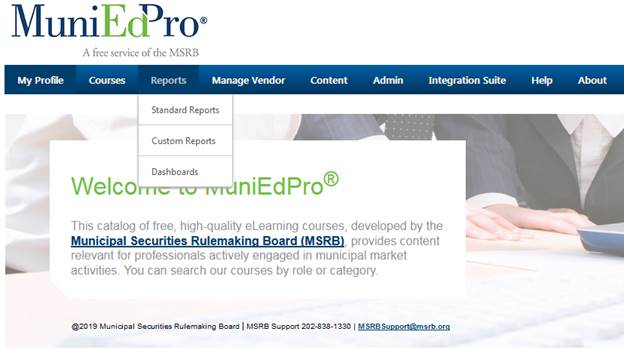
2.
Locate the Daily
Metric Course Report. Select the
down-arrow and click Excel to export
the report.
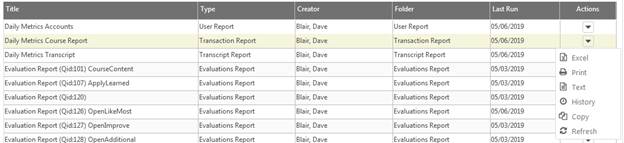
To make any changes to this report, select Copy
and make the required changes.
Note: You can only Edit reports
that you created yourself, therefore your only option here is to create a Copy
and edit that.
3.
Open the Excel file and perform the required
analysis.
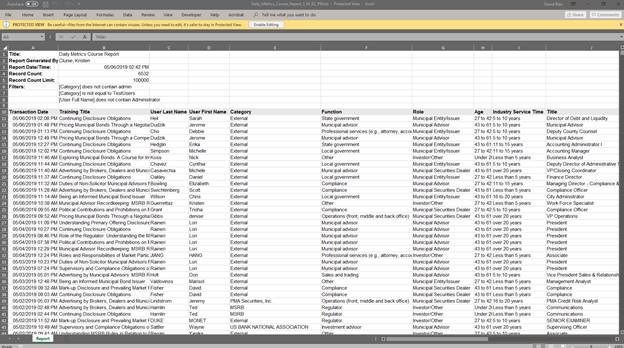
Transcript Report
Description: A transcript report that details course status. Use this report to get the latest course completions or in progress and to calculate average test scores.
1.
Go to Reports > Custom Reports
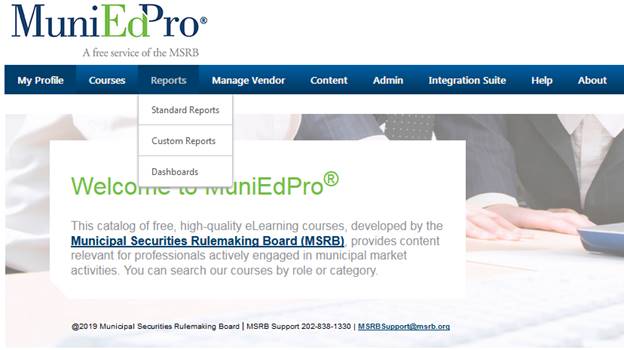
2.
Locate the Daily
Metric Transcript. Select the
down-arrow and click Excel to export
the report.
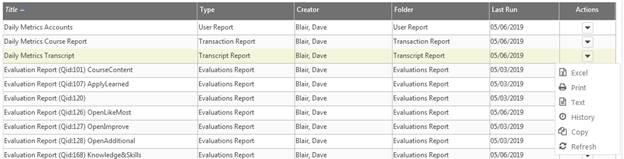
To make any changes to this report, select Copy
and make the required changes.
Note: You can only Edit reports
that you created yourself, therefore your only option here is to create a Copy
and edit that.
3.
Open the Excel file and perform the required
analysis.
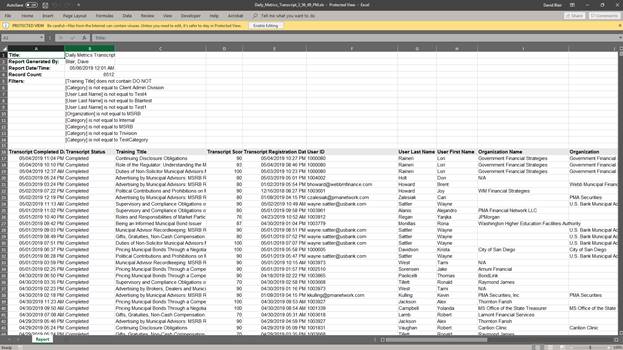
Typically, you will sort by Transcript
Status to view and report on the various states courses are in (Completed
or In Progress).
Evaluation Report
Description: An evaluation report details the responses given by customers in post-course Evaluation. Use this report to tabulate user sentiment for each course.
1.
Go to Reports > Custom Reports

2.
Locate the evaluation report for each question,
for example: Evaluation Report (Qid:101) CourseContent.
Select the down-arrow and click Excel
to export the report.
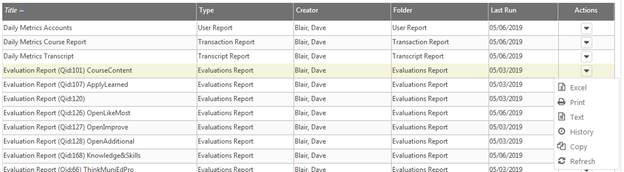
To make any changes to this report, select Copy
and make the required changes.
Note: You can only Edit reports
that you created yourself, therefore your only option here is to create a Copy
and edit that.
3.
Open the Excel file and perform the required
analysis.
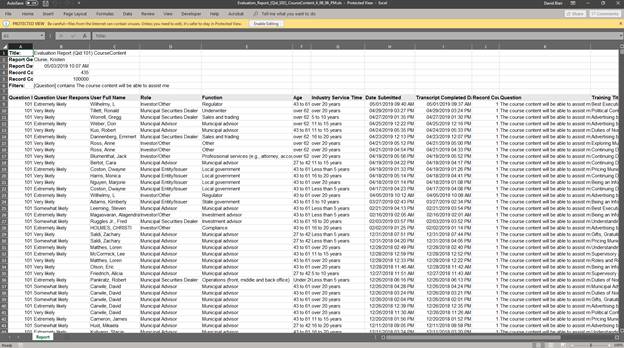
Typically, you will sort by Date
Submitted to tabulate and report on the responses for a given period.